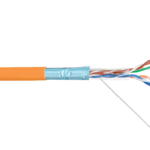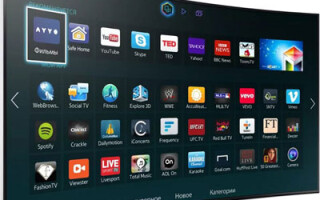Many TV owners would like to access the Internet from their devices without using a PC. Knowing how to connect the TV to the Internet, a person can avoid spending money to buy a computer or laptop. This can be done with the help of a headset and special equipment.

Contents
What TVs can connect to the internet
You can connect the Internet to a TV that has the "Smart TV" feature. With this technology, the user can change the settings of the device online. With the Smart TV option, the TV is connected to the Internet via a local network or wireless Wi-Fi connection.
You can go online from a regular TV without Smart TV. Before you connect the Internet on your TV, you should prepare a TV set-top box, to which you need to connect an HDMI cable. This equipment allows you to access the Internet from the TV without built-in Wi-Fi.
What you need to connect
Before connecting, make sure you have the necessary equipment:
- A router and a configured Internet access point;
- LAN cable for direct connection.

The owner of the TV device must first study the technical manual of the TV and find out your IP address for further settings. It is recommended to get information about the type of connection provided by the Internet provider. There is a static and dynamic IP address or PPPoE, which must also be taken into account.
Ways to connect
There are the following ways to connect your TV to the Internet:
- Direct connection using a cable for models with a built-in LAN connector;
- Using a Wi-Fi router, a special set-top box or PLC-adapter;
- turning on WPS;
- Transmission signal through a computer or laptop;
- Smart TV" setting.
Knowing how to access the Internet from your TV with this equipment, you can take full advantage of this connection.
Direct cable connection
There are several ways to connect. If the device has a LAN input, you can connect the TV to the Internet via cable by connecting it directly to this port. If you have a dynamic IP address, a connection via network cable is created without any further action on the part of the user. The TV will immediately get an IP address that gives you access to the Internet.

If the provider provides a static IP, the subscriber will have to set the necessary parameters manually in the settings. In the TV menu, you need to find the item "Network/Network Connection" and go to the tab "Configure Connection". Use the remote control to select "Manual Setup" and press the "Wired" button. Here you must enter the IP address and DNS, and confirm the changes you have made. After that, the user can build a route map by himself.
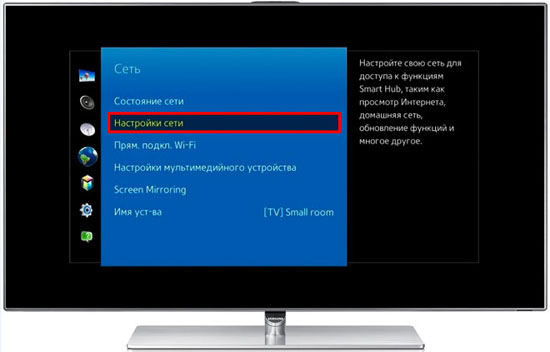
Via router
Router allows you to connect several devices to the Internet: computer, laptop, TV. Through the router port you can connect to the TV with a cable or via WiFi. In the first case, one end of the cable is connected to the built-in TV port and the other end is connected to the input on the back of the router, marked yellow. If everything has been done correctly, data from the router will be transmitted to the TV, and the port light on the router panel will turn on. Finally, you need to select the type of IP used and manually enter the necessary data.
It is possible to establish a wireless Wi-Fi connection on the TV device equipped with a built-in Wi-Fi module. To activate it, you need to do the following steps:
- Check if the connected router is working properly;
- open the device menu and in the settings go to the item "Network connection", if necessary, specify the type of connection - wireless;
- In the list that appears, select an available wireless home network point;
- Enter the password and wait for connection.

If there is no Wi-Fi adapter, you can connect to the Internet using WPS - Wi-Fi Protected Setup. To do this you will need to know the login and password set on the router. There is a WPS button on the back of the router, press it for a few seconds, then activate WPS on the TV and, if necessary, enter a special code.

Via PC or laptop
Users can connect an old TV or any modern TV model to their computer or laptop. The device will work in 2 modes:
- Picture Repeat: The TV acts as a display. You can open a browser and watch movies, but the device can only be controlled via a computer. HDMI or VGA are used to establish the connection.
- Reading data coming from a computer. The computer data can be accessed using the installed local network. The user will be able to watch movies and listen to music stored on the PC hard drive, without connecting to the Internet.
Via a TV set-top box
It is necessary to understand what is needed to connect. Standard set-top boxes from different manufacturers have TV, browser, and home theater functions. They are analogous to "Smart TV." The set-top box is connected to the router with a LAN cable or Wi-Fi, and to the TV with HDMI. IP address settings are set in the menu of the device.

The Android set-top box is analogous to a cell phone or tablet, the interface of which opens on a large screen. You can use the apps you downloaded from Play Market on your TV. On the TV, you can access email and messengers, and watch online channels over the Internet. To do this, you need to study the instructions on how to search for and set up channels.
Such a set-top box allows you to connect the Internet to an old TV, which does not have Smart TV or Wi-Fi receivers. In fact, it is such a minicomputer.
PLC-adapter and wireless connection
If you have a standard modem, you can connect to the network using an Ethernet cable. Such a cable can be replaced by a PLC-adapter (powerline) - a device that transmits a signal over the wires of the home electrical network. Such equipment is provided by the providers "Beeline" and "Rostelecom".
The adapter's appearance somewhat resembles an ordinary power adapter, but without wires. The set consists of a receiver and a transmitter. Connect the transmitter to the router with an Ethernet cable, then press the button on both Pair adapters and after pairing, the Internet can be accessed on the receiver with the same Ethernet cable through the STB set-top box.
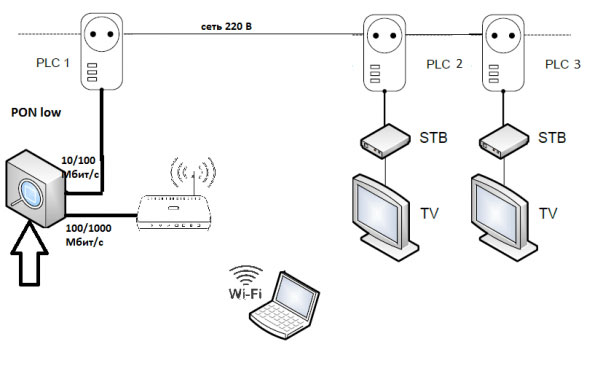
Modern adapters provide a high data transfer rate - up to 1 GB per second, but this is the claimed, the actual transfer rate is still lower, but usually higher than when connecting via Wi-Fi. PLC adapters are plugged into a power outlet.
Smart TV settings
Samsung and LG TVs
Both brands of TVs are set up the same way. To connect Smart TV to the Internet, you need to:
- Go to the main menu.
- Login to your personal user account, entering your username and password
- To create a new account, you need to register with your email address.
In your personal account, you can download applications. It also opens up access to the Internet. In case of signal loss, the IP address must be entered manually.
Sony TVs
Owners of Japanese Sony TVs should adhere to the following scheme of action:
- go to the device menu and select the "Home" item;
- Click on the button with the name "Settings";
- Go to the "Network" tab, and then click on "Update Internet Content";
- In the "My apps" window select the appropriate icon to launch.
Otherwise, the Smart TV function does not differ from the corresponding function on other devices. You can manage it without changing the firmware of the device.
Related articles: