Due to the transition to digital television in 2019 analog broadcasting will be completely discontinued. All owners of old TVs will need to buy a DVB-T2 set-top box to receive digital channels, if their technique does not have a built-in tuner.

See for more information.
- 1 What is digital terrestrial broadcasting in DVB T2 format
- 2 What channels are available for watching - multiplex packages
- 3 What equipment you have to buy
- 4 Your digital set-top box comes standard
- 5 Connectors and their functions
- 6 How to connect a digital set-top box to the TV set
- 7 How to connect a set-top box to a monitor
- 8 Wiring a TV without a set top box
- 9 How to set up broadcasting
- 10 Possible problems in operation
What is digital terrestrial broadcasting in DVB T2 format
Digital broadcasting is a new way of transmitting audio and video signals by encoding these data in MPEG format.
Even low cost modern televisions usually have a built-in digital tuner, and on more expensive televisions tuners are added for cable and satellite broadcasting.
Older TVs do not have a built-in tuner, and if the user wants to watch digital channels, the solution is to buy a receiver.
Digital TV standards

The European DVB standard, which has several types of frequencies, is in effect in Russia:
- DVB-C and DVB-C2 - cable television broadcasting;
- DVB-S and DVB-S2 - satellite broadcasting;
- DVB-T and DVB-T2 - terrestrial broadcasting.
Terrestrial broadcasting is available to every owner of a modern TV or TV receiver. To connect cable or satellite TV, you must contact a provider who provides this service.
What channels are available for viewing - multiplex packages
At the time of writing, two digital multiplex packages are available in Russia - RTRS-1 and RTRS-2. Viewing these packages is free throughout Russia.
Information! When you connect to terrestrial digital broadcasting, twenty channels and three radio stations will be available to the user.
The first multiplex includes First Channel, Russia-1, Match TV, NTV, Channel 5, Russia-K, Russia-24, Karusel, OTR, and TV Center.
In the second multiplex are REN TV, Spas, STS, Domashniy, TV-3, Pyatnitsa!, Zvezda, Mir, TNT, Muz-TV.

Radio stations are represented by Vesti FM, Mayak, Radio of Russia channels.
What kind of equipment do you need to buy?
If you don't have a new TV with a built-in digital tuner, you need to buy a special set top box. This device is a small portable DVB-T2 set-top box, to which you can connect a cable from the aerial antenna through the antenna connector.

Also, the user can buy a Smart TV receiver, combined with a DVB-T2 tuner. In addition to watching TV you'll be able to connect to the Internet to watch movies online, listen to music, install applications, games, etc.
Choosing a receiver
When choosing a set-top box, you should pay attention to the following details:
- the broadcast recording function;
- HD and Full HD support;
- availability of control panel;
- connection interfaces;
- country of manufacturer.
Attention! Regardless of brand or other options, with a good signal any receiver shows 20 TV channels.
Standard set of digital receiver

Usually the standard set of the receiver includes:
- instructions;
- RCA cable or HDMI;
- Set-top box itself;
- Cardboard box-packing;
- remote control;
- batteries for the remote control;
- power supply (AC adapter);
- warranty card.
Connectors and their purpose
Depending on the year of manufacture of the TV, the connectors on it may differ. The following types are used to connect the set-top box:

- Antenna connector. Used to connect the analog antenna, now through it goes digital broadcasting reception.
- RCA (Tulip). This is the most common method of connecting the tuner to the TV. Although the quality of the video stream is lower than when connecting via HDMI, the difference is almost imperceptible on small screens.
- HDMI. The most modern and significant connector, capable of simultaneously transmitting digital video and audio.
- Scart. Can connect legacy devices to more modern equipment, is used if other ports are not available.
- VGA. Provides video transmission, also useful for older equipment that does not have an HDMI input.
How to properly connect a digital set-top box to your TV
Attention! Before connecting, make sure that the devices are disconnected from the mains.

Connect the set-top box in the following way:
- Check for analog (RCA, D-SUB or SCART) or digital (HDMI, DVI) connectors and cables and select the appropriate one.
- Remove the tape from the receiver, place it in its chosen location and connect it to the TV.
- Connect the set-top box to the power supply.
- Connect an indoor or outdoor antenna to the antenna input (you should choose the latter if you live more than 15 km away from the tower).
- Turn on the tuner and the TV, proceed to the broadcast setup.
Connection scheme
The connection algorithm depends on the selected cables:
- To connect the "tulip" RCAs, connect the cable connectors of the devices, relying on their color markings. A yellow cable transmits video, and a white and red cable transmits audio.
- HDMI-HDMI or SCART-SCART cables also plug into their sockets.
- When connecting via the antenna input you need to connect the antenna to the set-top box by inserting the cable into the RF IN port, and the cable from the RF OUT port connect to the TV.
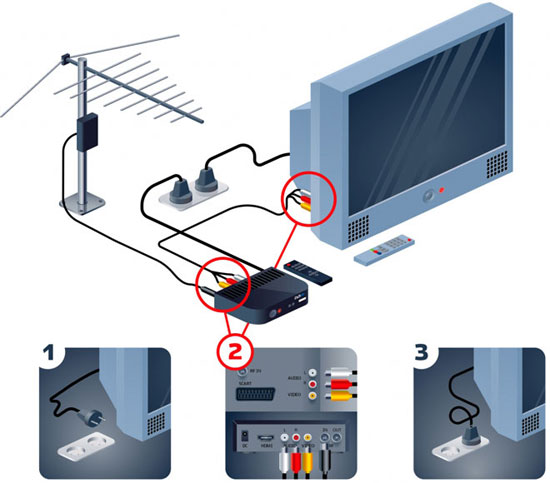
How to connect two or more TVs to the STB?
You can connect several devices to one tuner via the antenna socket. For this purpose, you need a so-called splitter (splitter).
Important! All connected receivers will work synchronously, i.e. simultaneously show the same channel (because there is only one set-top box).
You can also connect two devices to one receiver using free interfaces. For example, you can connect one TV set via RCA and the other via HDMI.
Connecting to an older TV
You can connect the set-top box to an older TV in three ways:
- Through the SCART socket, buying a tuner with a similar output;
- Through the AV input with an RCA-RCA (tulip cable);
- You can connect the receiver to a very old receiver, equipped with only a radio antenna connector, using a high-frequency modulator.

How to connect a TV set-top box to the monitor
Connection is carried out the same way, but you need a set-top box with VGA or HDMI.
Important! Additionally you will need to connect speakers, because the monitor is not equipped with speakers.
If the interfaces of the monitor and receiver do not match, you will need adapters, which are sold at any electronics store.
Connecting TV without a set-top box
If your TV is equipped with a built-in DVB-T2 tuner, you do not need to buy a set-top box. You only need an ordinary antenna to connect, which you can immediately connect to the antenna input, and then start scanning digital channels.
Broadcasting setup
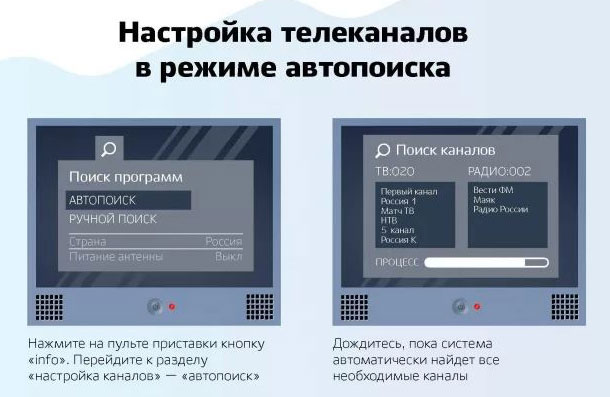
Each model of receiver has a different interface, but in general you should follow the following steps:
- Press the "Menu" button on the remote.
- Select "Settings" or "Parameters".
- Select the signal standard. In this case, the standard for digital broadcasting is DVB-T2.
- Go to "Auto search" and wait until your TV finds all available channels.
Help! If the tuner finds few or no channels in automatic mode, you need to enter the menu again and select "Manual tuning" instead of "Auto search".
Possible problems during operation
Sometimes malfunctions occur during the operation of the set-top box:
- Image with interference. The reason for this is a weak signal or lack of contact. Look for a better antenna direction and check the connecting cables.
- Image is black and white. Check if the cables are properly connected. Go to picture setup in the tuner and select PAL or AUTO mode.
- Some channels are missing. Try to adjust the antenna to another position, or search the available channels again.
- All channels are missing. Check the connection and run the auto search again.
Connecting a digital set-top box to the TV is not difficult. It is important to understand the types of cables and connectors to make the correct connection.
Related articles:






